In the upper right corner of your screen, you will be able to access your account options menu. To access it you must click on your name.
Depending on the user role you have in your account, you will be able to access the following options:
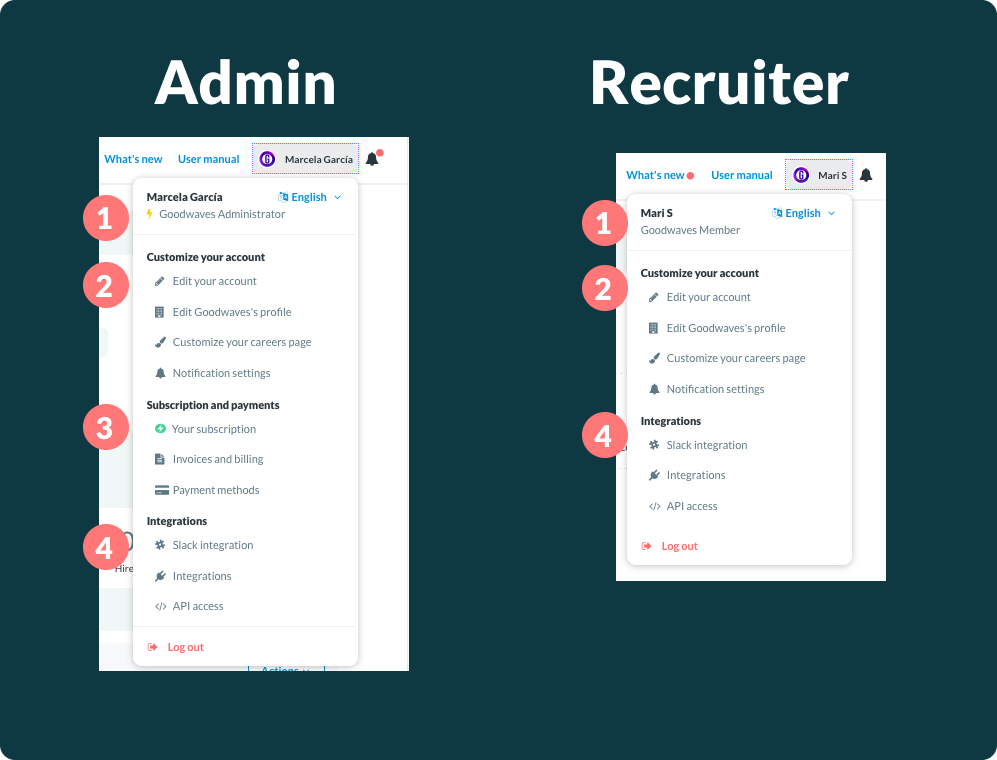
1. Your role and language
- Which is your user role in the company account (Admin, Recruiter, Insights Pro, etc).
- You can also change the language of the UI between English and Spanish.
2. Customize your account
- Edit your account information: You can modify your email, password and personal information related to your account.
- Edit your company profile: You can edit your company data, such as name, billing information, social networks, among others.
- Customize your careers page: Your company page is fully editable. Enter this option to configure it to your liking.
- Notification settings: Choose which specific process information you want to receive in your email.
3. Subscription and payments
- Your subscription: You can see the details of your subscription plan, such as the number of invitations you can send per month, how many jobs you can have active simultaneously, among others.
- Invoices and billing: Here you can review your receipts or invoices of payments made.
- Payment methods: You can review the cards you have saved, add new cards, assign cards to use by default, and delete them.
4. Integrations
- Slack integration: Receive notifications of new messages and postings directly in Slack.
- Integrations: You can review other integrations, such as Webhooks, integration to external ATSs, etc.
- API access: Connect third parties with Get on Board via our API.